Access Generated Extracts
Extract generation can be a lengthy process. This document outlines steps for checking the status of extract generation requests and retrieving completed extracts.
The described procedure applies to all extracts, including OI and BBSI.
1. Checking the status of the Request
To check the status of a request, use the following API endpoint, providing the specific correlationGuid issued when scheduling the extract generation.
https://fslpresales.fslcgix-uat.co.uk/FSLPresales_PhoenixApi/notifications/1c92781b-1d1c-4706-8a2e-d86dc21e1896Steps using Postman
- Change the
HTTP verbfrom POST to GET - Click on the Authorization tab and paste the previously generated API access token as the
Bearer Token - Specify the URL to
/notifications/{correlationGuid}API endpoint. For example: https://fslpresales.fslcgix-uat.co.uk/FSLPresales_PhoenixApi/notifications/1c92781b-1d1c-4706-8a2e-d86dc21e1896
Sending the Request
Click the Send button to submit the prepared request
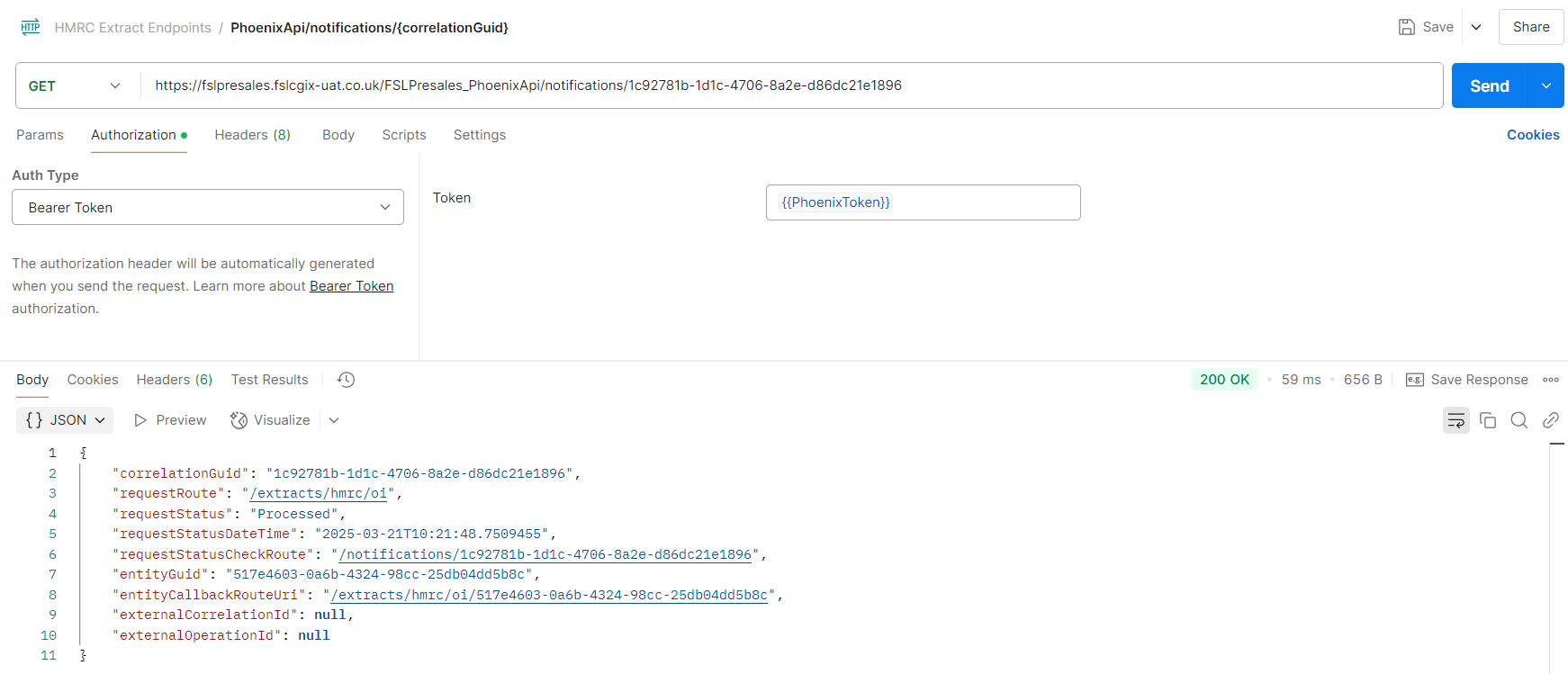
The Response Body
The response includes the requestStatus and also the entityGuid, essential for monitoring progress and retrieving generated extracts.
Example Response (Processed Status):
{
"correlationGuid": "1c92781b-1d1c-4706-8a2e-d86dc21e1896", //The unique identifier for the Notification
"requestRoute": "/extracts/hmrc/oi",
"requestStatus": "Processed",
"requestStatusDateTime": "2025-03-21T10:21:48.7509455",
"requestStatusCheckRoute": "/notifications/1c92781b-1d1c-4706-8a2e-d86dc21e1896",
"entityGuid": "517e4603-0a6b-4324-98cc-25db04dd5b8c", //The unique identifier of the generated extract
"entityCallbackRouteUri": "/extracts/hmrc/oi/517e4603-0a6b-4324-98cc-25db04dd5b8c",
"externalCorrelationId": null,
"externalOperationId": null
}Once the request status changes to Processed , the extract is ready for download. The entityGuid from this response identifies the generated extract linked to the request.
| Request Status | Description |
|---|---|
| Accepted | The job has been queued and is awaiting processing. |
| Processed | The job is complete and extract is ready for download. |
| Published | Notification sent out. |
| Failed | An error has occurred during processing. |
| Pending | Job hasn't started and original message is in the queue. |
2. Downloading Generated Extract
To download extract files, use the following API endpoint with the entityGuid from the notification response:
https://fslpresales.fslcgix-uat.co.uk/FSLPresales_PhoenixApi/extracts/517e4603-0a6b-4324-98cc-25db04dd5b8cSteps using Postman:
- Change the
HTTP verbfrom POST to GET - Click on the Authorization tab and paste the previously generated API access token as the
Bearer Token - Specify the URL to
/extracts/{entityGuid}API endpoint. For example: https://fslpresales.fslcgix-uat.co.uk/FSLPresales_PhoenixApi/extracts/517e4603-0a6b-4324-98cc-25db04dd5b8c
Sending the Request
Click the Send button to submit the prepared request
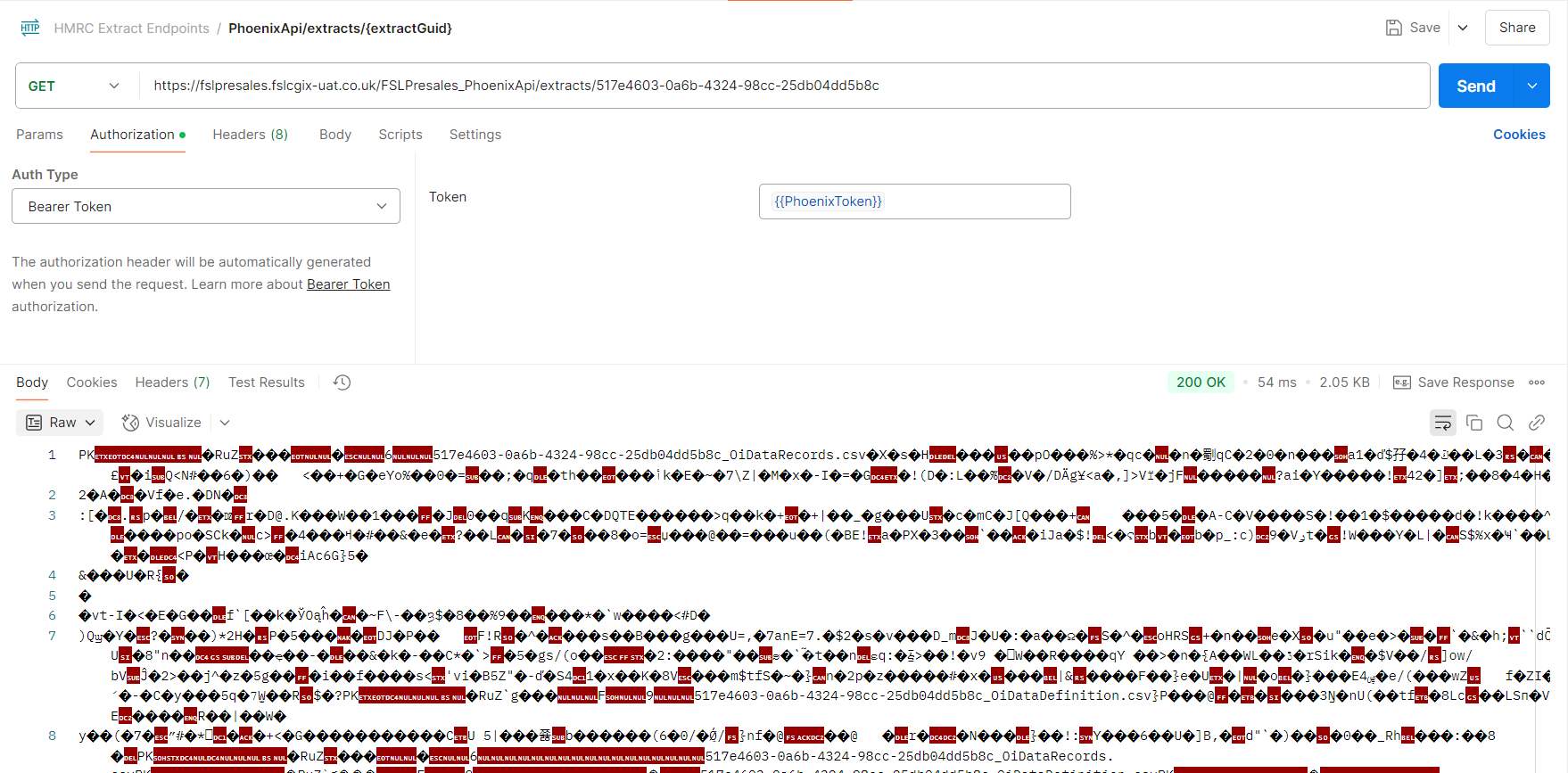
where "isReadable": true
The Response Format
The API returns the extract file linked to the specified entityGuid. File formats vary based on extract type:
- Readable OI/BBSI format: A zip file containing two CSV files when data is present. When no data is present, the zip file contains only the data definition file.
- Unreadable OI/BBSI format: A .001 file.
Updated 15 days ago
