Access the Generated Reports
Using the access token, get a generated report in PDF format via the Reporting API.
1. Creating the Request
Create a new request in Postman as follows:
- Set the
HTTP verbto GET. - Click on the Authorization tab and set the access token as the
Bearer Token. - Specify the
URLto thereport/{jobId}/reports/{guid}API endpoint, where thejobIdandguidare passed in the URL of the request. For example, https://fslpresales.fslcgix-uat.co.uk/FSLPresales_WebAPI/api/report/12780/reports/4ff73e73-8cd1-4ace-96f5-70e44127ff2e, wherejobId= "12780" andguid= "4ff73e73-8cd1-4ace-96f5-70e44127ff2e". - Click on the
Bodytab and then the none option.
2. Sending the Request
Click the Send button to send the prepared request.
3. The Response Body
The response streams the generated report in PDF file format.
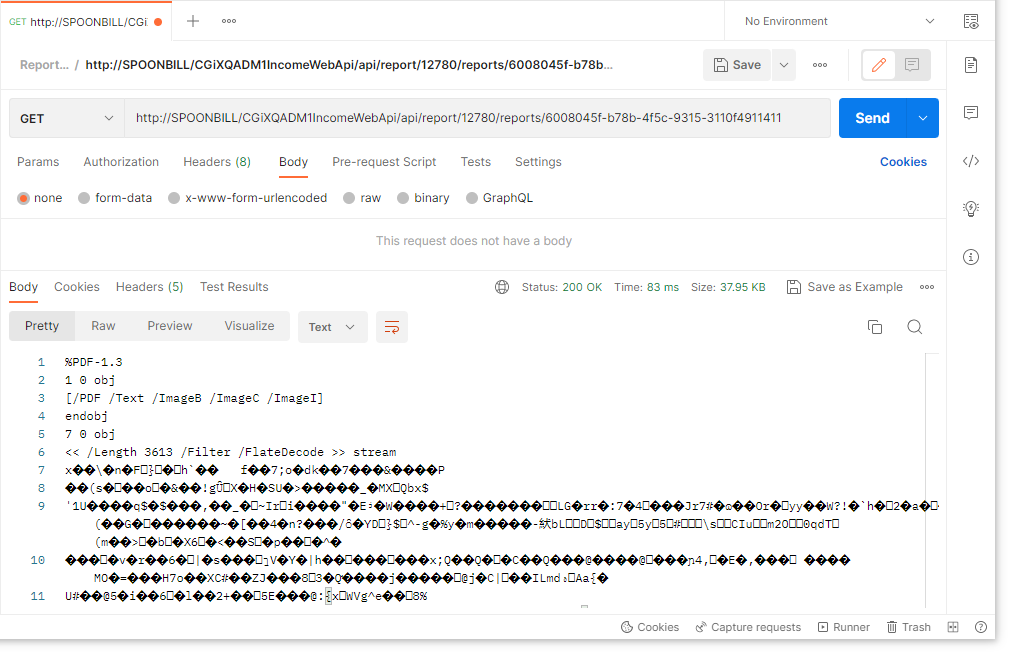
Response received in Postman
File LocationThe generated reports are stored in the folder specified by the
TempReportFoldersetting in the CGiX Web API configuration file (appsettings.json)."HangfireSettings": { "QueueName": "cgix", "CalcQueueName": "calc", "TempReportFolder": "C:\\CGiX\\TempReportFolder", "CalcFolder": "C:\\CGiX\\WhatifCalculationTests" },The file naming convention for generated report files is
Report_{GUID}.pdf. For example, "Report_4ff73e73-8cd1-4ace-96f5-70e44127ff2e.pdf".
Updated 9 months ago
